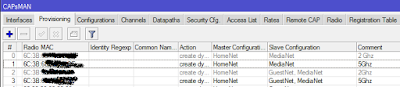So I was starting up a Minecraft server for the kids using a Python interface on Github for them to learn and code some of the repetative tasks they complained about.
But as they will make alot of mistakes in the beginning and I don't want to give my 6 year old terminal access with permission to changes files to the server yet ... (as he will most probably keep on messing with his sisters' files) I decided to create a repository on the local pc where they can play/learn then "activate" as I called it or more technical term "commit" the changes and by magic the file they created will be available from within Minecraft.
So I thought I will quickly describe the process as I suspect there might me some more parents out there wanting to do this.
Please note it is a all Linux environment (client and server side).
Server side:
For this spesific use case Minecraft server was loaded on a VPS as well as Forge and mcpipy.
For the automated deployment a repository folder was created on the server
~/repo/mcpipy.git/~/minecraft/mcpipy/
|
|-- minecraft
| |-- mcpipy
|-- repo
|-- mcpipy.git
|--cd ~/repo/mcpipy.git/
git init --bare --bare as a way to mark a repository as a storage facility, opposed to a development environment.Git Hooks:
The Git repository you just created will have a folder called hooks and contain files with actions that you can hook and perform as set by you (e.g. 'pre-receive', 'post-receive' and 'update') more to be found in the Git documentation.Change into the hooks directory and create a post-receive hook (iow. what will be done once we pushed files to the repoitory on the server from the PC and the server received all the files)
~/repo/mcpipy.git/hooks/post-receive
#!/bin/sh
git --work-tree=~/minecraft/mcpipy --git-dir=~/repo/mcpipy.git checkout -fchmod +x post-receiveClient side:
Create a folder for the development and git init it.cd /kids/mcpipy
git initThen we need to configure the remote path of our repository.
git remote add live ssh://user@minecraftserver/root/repo/mcpipy.gitAnd add & commit the files / changes.
git add .
git commit -m "Minecraft Python projects ready" then to make it "active" or basically deploy the files to the production environment you need to push to the 'live'
git push live master