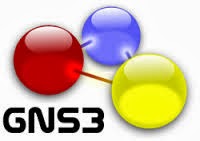Best recommendation would be to test the qemu image before moving it into GNS3.
To find the location of the binaries:
user@pc:~ > which qemu-img
/usr/bin/qemu-img
then
user@pc:~/Cisco/ASA_842 > /usr/bin/qemu-system-i386 -name ASA1 -m 1024 -kernel ./asa842-vmlinuz -initrd ./asa842-initrd.gz -append "ide_generic.probe_mask=0x01 ide_core.chs=0.0:980,16,32 auto nousb console=ttyS0,9600 bigphysarea=65536 ide1=noprobe no-hlt" -netdev user,id=mynet0 -netdev user,id=mynet1 -netdev user,id=mynet2 -netdev user,id=mynet3 -netdev user,id=mynet4 -netdev user,id=mynet5 -device e1000,mac=00:00:ab:1a:f2:00,netdev=mynet0 -device e1000,mac=00:00:ab:df:12:01,netdev=mynet1 -device e1000,mac=00:00:ab:7e:73:02,netdev=mynet2 -device e1000,mac=00:00:ab:1c:9d:03,netdev=mynet3 -device e1000,mac=00:00:ab:db:25:04,netdev=mynet4 -device e1000,mac=00:00:ab:69:d8:05,netdev=mynet5 -serial telnet:127.0.0.1:4444,server,nowait -vnc none -vga none -icount auto -hdachs 980,16,32 -cpu coreduo -nographic
and then log into the ASA router virtual image with : telnet localhost 4444
if working as expected configure Qemu in GNS3:
and then the ASA:
Qemu options : -vnc none -vga none -icount auto -hdachs 980,16,32 -cpu coreduo -nographic
Kernel Cmd Line : ide_generic.probe_mask=0x01 ide_core.chs=0.0:980,16,32 auto nousb console=ttyS0,9600 bigphysarea=65536 ide1=noprobe no-hlt
If you want to run multiple ASA's configure the options accordingly e.g.
Qemu options : -vnc :2 none -vga none -icount auto -hdachs 980,16,32 -cpu coreduo -nographic
To find the location of the binaries:
user@pc:~ > which qemu-img
/usr/bin/qemu-img
then
user@pc:~/Cisco/ASA_842 > /usr/bin/qemu-system-i386 -name ASA1 -m 1024 -kernel ./asa842-vmlinuz -initrd ./asa842-initrd.gz -append "ide_generic.probe_mask=0x01 ide_core.chs=0.0:980,16,32 auto nousb console=ttyS0,9600 bigphysarea=65536 ide1=noprobe no-hlt" -netdev user,id=mynet0 -netdev user,id=mynet1 -netdev user,id=mynet2 -netdev user,id=mynet3 -netdev user,id=mynet4 -netdev user,id=mynet5 -device e1000,mac=00:00:ab:1a:f2:00,netdev=mynet0 -device e1000,mac=00:00:ab:df:12:01,netdev=mynet1 -device e1000,mac=00:00:ab:7e:73:02,netdev=mynet2 -device e1000,mac=00:00:ab:1c:9d:03,netdev=mynet3 -device e1000,mac=00:00:ab:db:25:04,netdev=mynet4 -device e1000,mac=00:00:ab:69:d8:05,netdev=mynet5 -serial telnet:127.0.0.1:4444,server,nowait -vnc none -vga none -icount auto -hdachs 980,16,32 -cpu coreduo -nographic
and then log into the ASA router virtual image with : telnet localhost 4444
if working as expected configure Qemu in GNS3:
and then the ASA:
Qemu options : -vnc none -vga none -icount auto -hdachs 980,16,32 -cpu coreduo -nographic
Kernel Cmd Line : ide_generic.probe_mask=0x01 ide_core.chs=0.0:980,16,32 auto nousb console=ttyS0,9600 bigphysarea=65536 ide1=noprobe no-hlt
If you want to run multiple ASA's configure the options accordingly e.g.
Qemu options : -vnc :2 none -vga none -icount auto -hdachs 980,16,32 -cpu coreduo -nographic