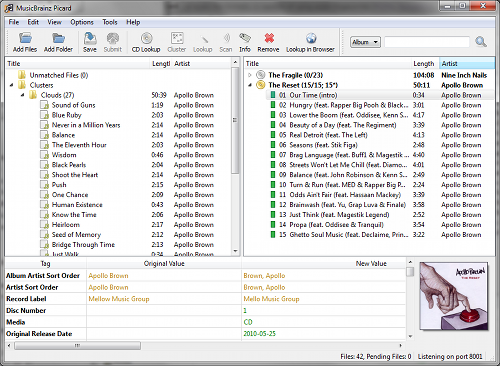Installing
SVN on QNAP
ssh into
the QNAP NAS with the admin account.
on the
QNAP then install SVN via ipkg
ipkg
update
ipkg
install svn
To
determine the hard drive / volume you want to save the repository on:
df
will
show something like:
/share/HDA_DATA
I
decided to create a repository svn and then a project folder within
that.
mkdir
/share/HDA_DATA/svn/projectA
and then
svnadmin
create /share/HDA_DATA/svn/projectA
and edit
the config files to password protect write
vi
/share/HDA_DATA/svn/projectA/conf/svnserve.conf
[general]
###
These options control access to the repository for
unauthenticated
### and authenticated users. Valid values
are "write", "read",
### and "none".
The sample settings below are the defaults.
anon-access =
read
auth-access = write
### The password-db option controls
the location of the password
### database file. Unless you
specify a path starting with a /,
### the file's location is
relative to the directory containing
### this configuration
file.
### If SASL is enabled (see below), this file will NOT be
used.
### Uncomment the line below to use the default password
file.
password-db = passwd
and
then edit the passwd file
[users]
username
= password
and
then start the SVN server with
svnserve
-d --listen-port=3690
On Ubuntu I installed the following to
enable command line and Nautilus / Gedit integration
sudo apt-get install rabbitvcs-nautilus
rabbitvcs-gedit
sudo apt-get install subversion
To test the repository I used RabbitVCS
SVN via Nautilus, Repository browser and then entered the url:
svn://ipaddress:3690/share/HDA_DATA/svn/projectA/